Printing Documents from Your Computer (Mac OS)
Print documents from applications on a computer or other device as follows.
-
Pull out the cassette.

-
Load paper printing-side DOWN.
-
Align the paper guides with the paper length and width.
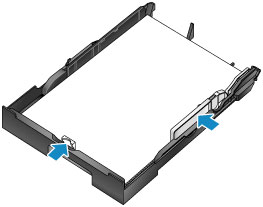
-
Insert the cassette.
After you insert the cassette, a screen for registering paper information for the cassette is displayed on the LCD.
-
Select the size and type of paper in the cassette in Page size and Type, and then press the OK button.
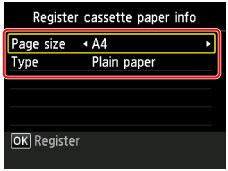
Follow the instructions of any messages displayed to register the paper information.
-
Pull out the output tray extension (A) and open the paper output support (B).
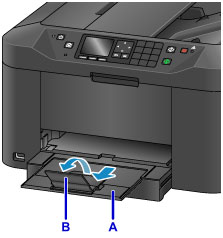
-
In the application, select Print.
You can often access the Print dialog by selecting Print... in the File menu.
 Note
Note- For detailed instructions on operation, refer to the application user manual.
-
Select the model name and click Printer list.
Click Show Details to switch the Setup window to the detailed display.

-
Select the paper size.
In Paper Size, select the paper size you use.

-
Select Quality & Media from the pop-up menu.

-
Select the media type.
In Media Type, select the same media type loaded in the machine.
-
Once the print settings are complete, click Print to print.
 Note
Note
-
A variety of print settings can be configured with the printer driver.

